Help
Working with Results: Printing
Search Results List
Item Record
Multi-Page Item
Single Page
Image
Magnified (Zoomed) Portion of an Item
Search Results List
You can print your search results list one screen at a time. Start by clicking on the print icon located in the green tool bar above the first item in the list.

Then follow the on-screen prompts to complete the printing process.
Item Record
You can print a descriptive item record along with an image. With the record open on the screen, click on the print icon under "Print & Share" in the left sidebar, or simply use your browser's options to print the record.

If you want to print a more compact version of the descriptive item record with no image and less explanatory material, click "What" in the left sidebar of the record.
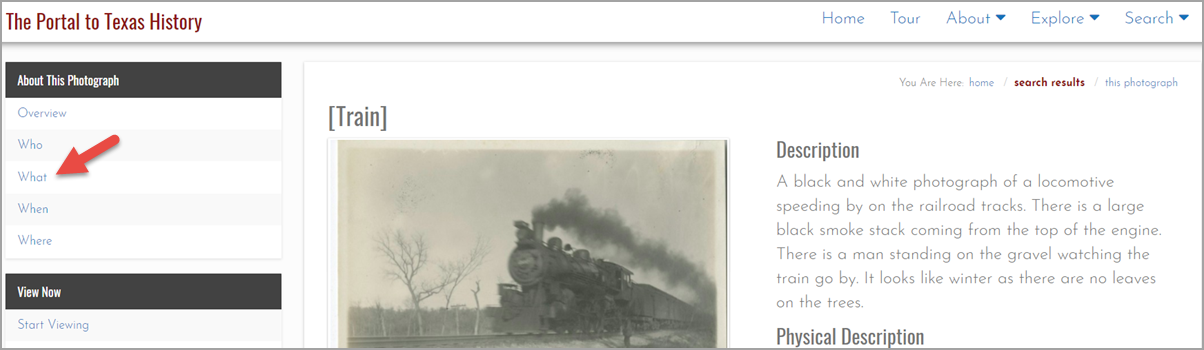
Scroll to the bottom of the "What" section. Under Digital Files, click "descriptive and downloadable metadata available in other formats."

When the next screen opens, click on the print icon under "Print & Share" in the left sidebar, or simply use your browser's options to print the record.
Multi-Page Item
Text items are actually stored in our system as images—like photographs. Because each page is an individual file, we do not currently have a solution for printing multiple pages at once. However, you can print individual page images one-at-a-time.
We have a limited number of items that are available in other formats, such as PDF, in addition to our native view. For these items, you can download the PDF and then use your PDF reader's print functionality to print the entire item or a range of pages.
Single Page
With the document open in the reading pane, navigate to the desired page using the page-turning arrows in the pane or the "Jump to" feature in the left sidebar.

Click on the print icon under "Print & Share" in the left sidebar, or simply use your browser's options to print the page.

The page will print with a citation.
Image
With the image open in the viewing pane, click on the print icon under "Print & Share" in the left sidebar, or simply use your browser's options to print the page.

The image will print with a citation.
You can also download the image and then print the image from the downloaded file. Sizes available range from 75 to 1500 pixels wide.
Magnified (Zoomed) Portion of an Item
When you are using our magnifying (zooming) interface to view details on maps, posters, photographs, newspapers, and other items, you can print the zoomed area of content on your screen. Start by clicking "print preview" in the toolbar at the top of the screen.

The next screen will usually open in portrait orientation, but, if you prefer, you can change to landscape orientation by clicking "Change to landscape" in the toolbar at the top of the screen.

You may also need to re-center your text or image by dragging or using the orientation controls.
Click "Print" in the toolbar at the top of the screen.

When your browser's print dialog opens (shown here in Chrome) change "printer" or "destination" to your desired printer. If you changed the image to landscape orientation, you will probably want to change the page layout to landscape. Tweak any other settings pertinent to your printing setup, and then click "print."
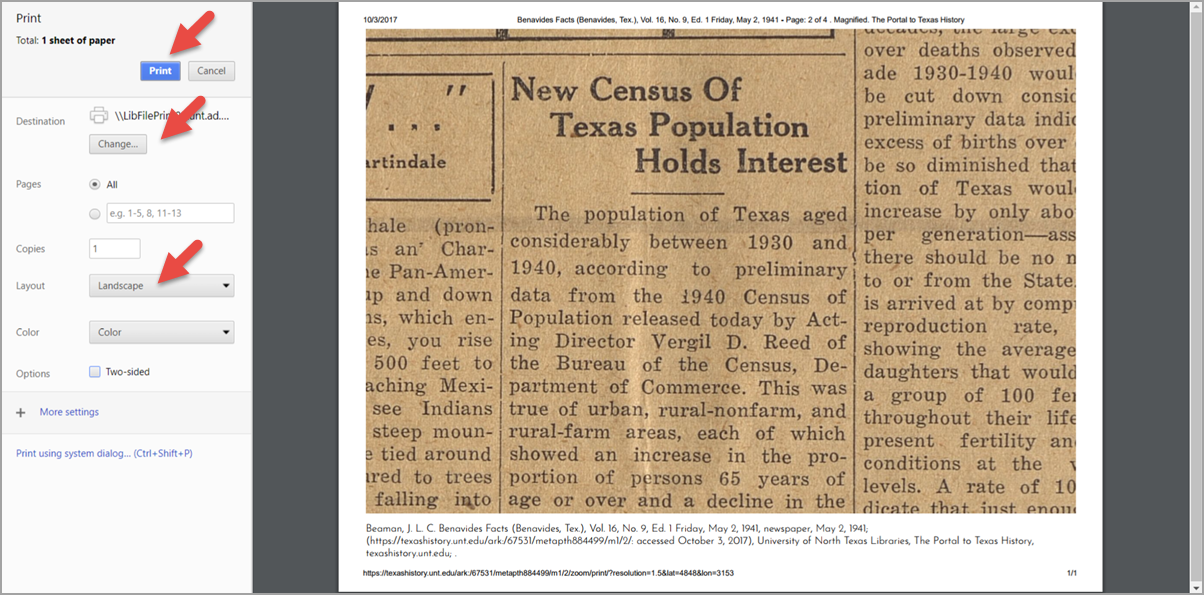
Your zoomed selection will print with a citation.