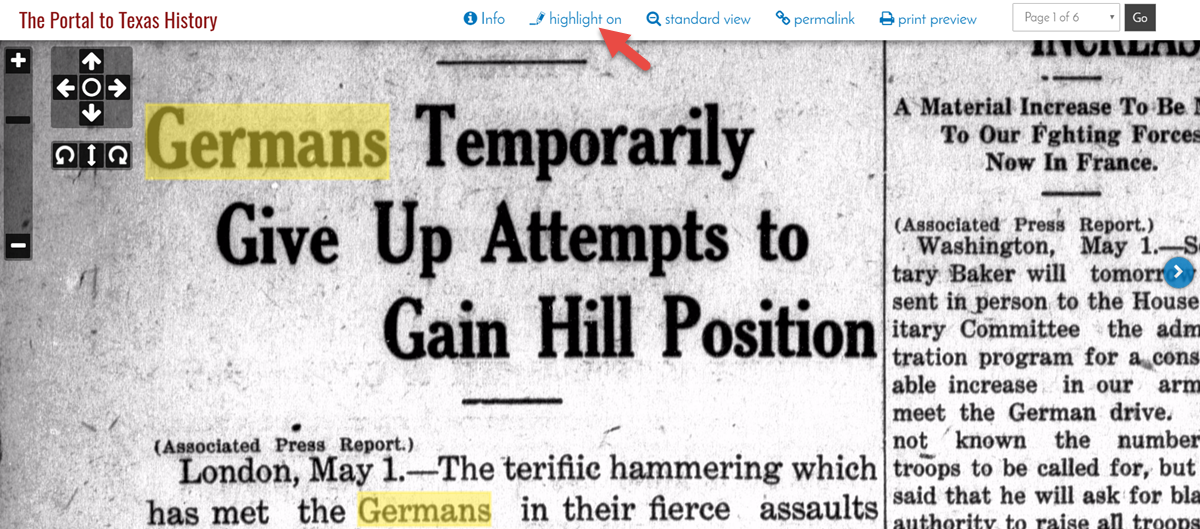Help
Working with Results: Controlling Highlights
To help you quickly find relevant information in texts, the Portal automatically highlights your search terms in the reading pane and the zoom view. By default, these highlights are yellow, but you can change the color or even turn highlighting off. Here's how.
In the Reading Pane
Click "tools/download" at the top of the reading pane. From the drop-down menu, select the desired color or click "Highlighting On/Off" to customize your view.
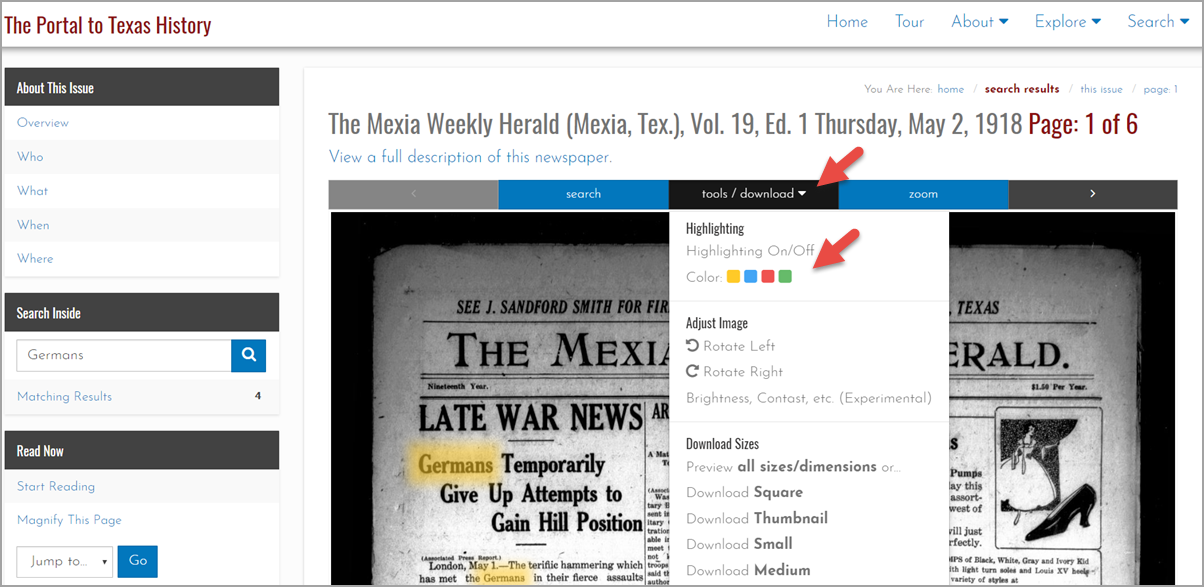
In Zoom View
In the toolbar at the top of the screen, click "highlight on" to change it to "highlight off." If you want to turn highlights back on, click a second time. Color options are not available in zoom view.